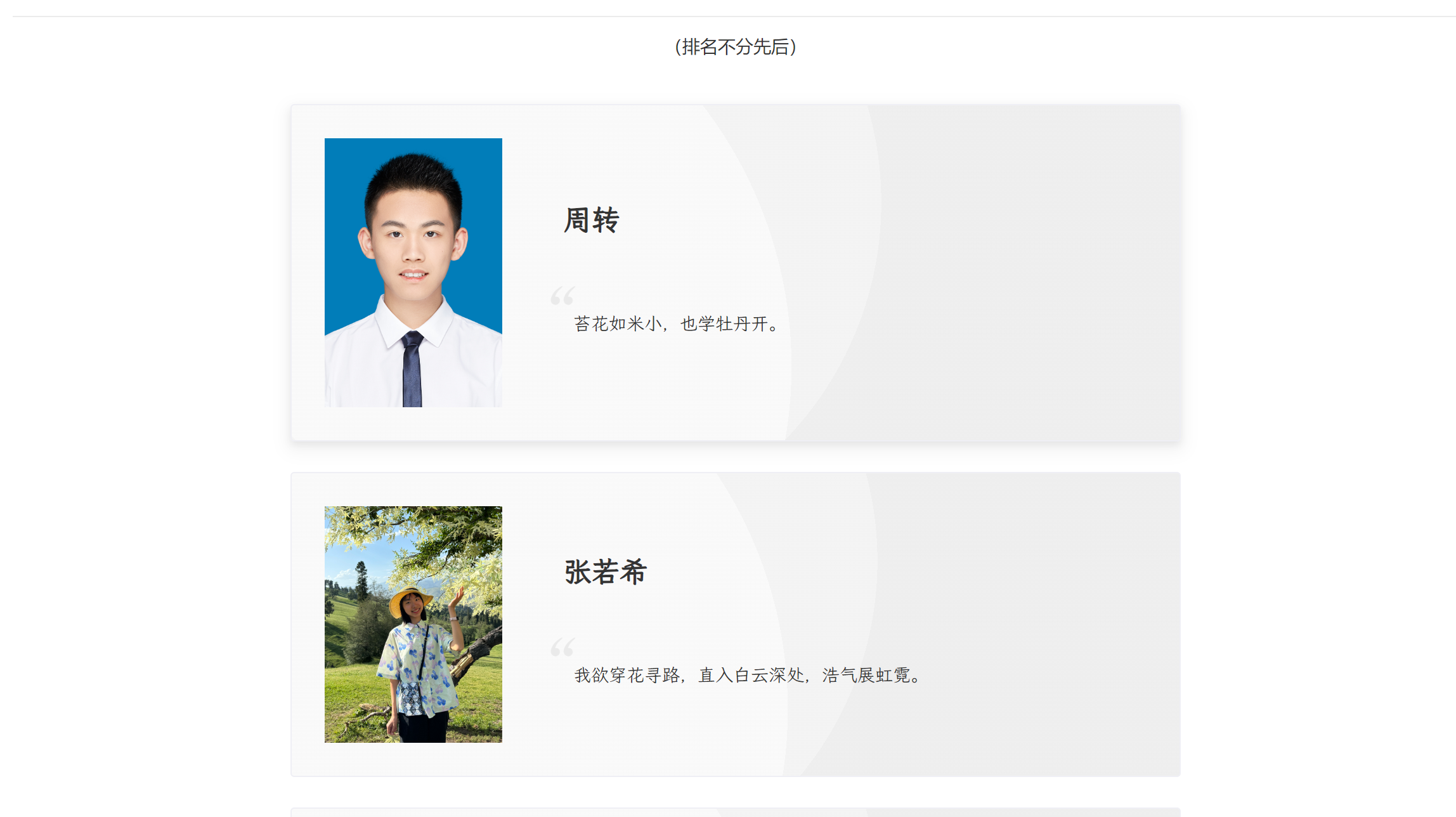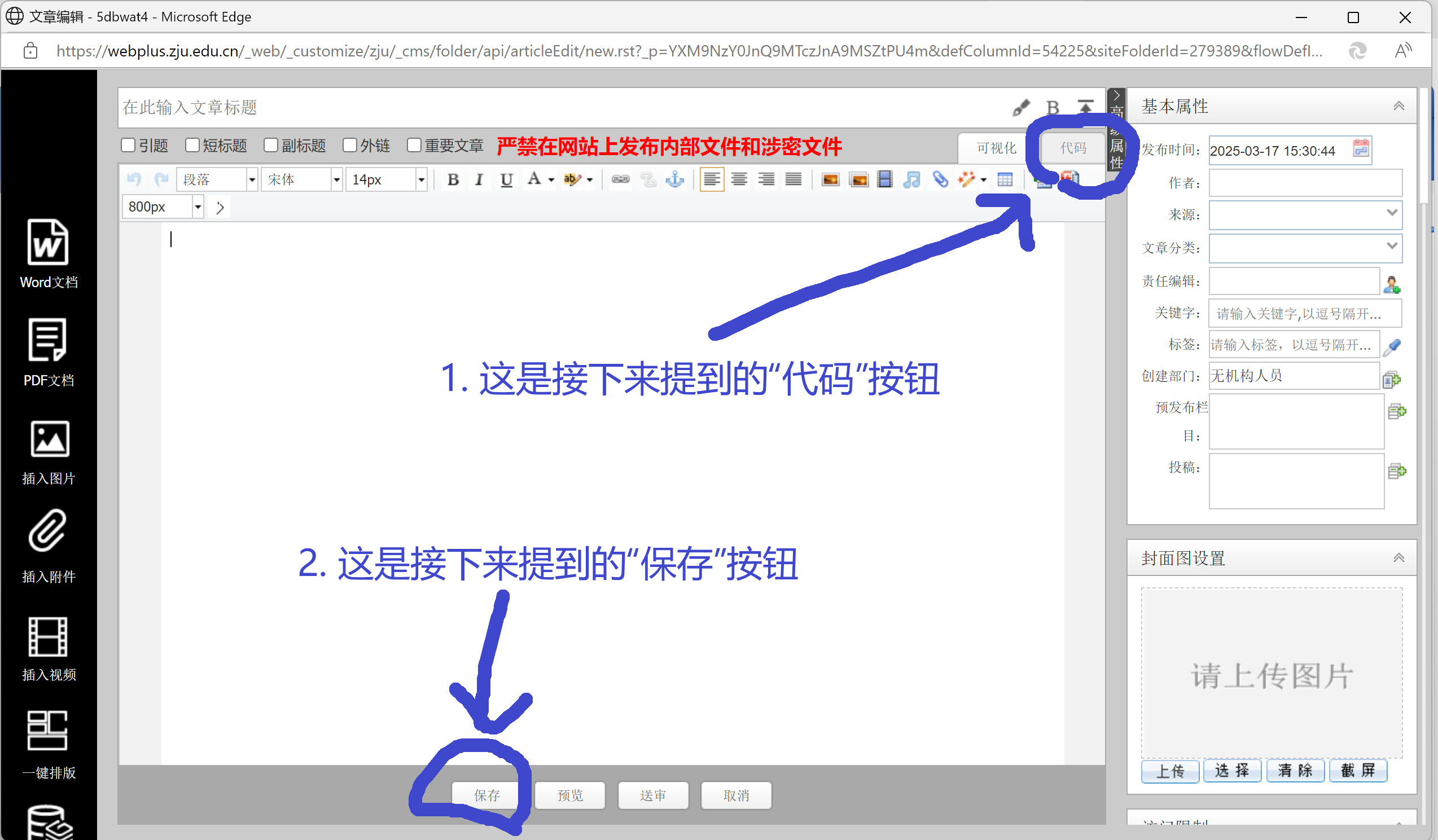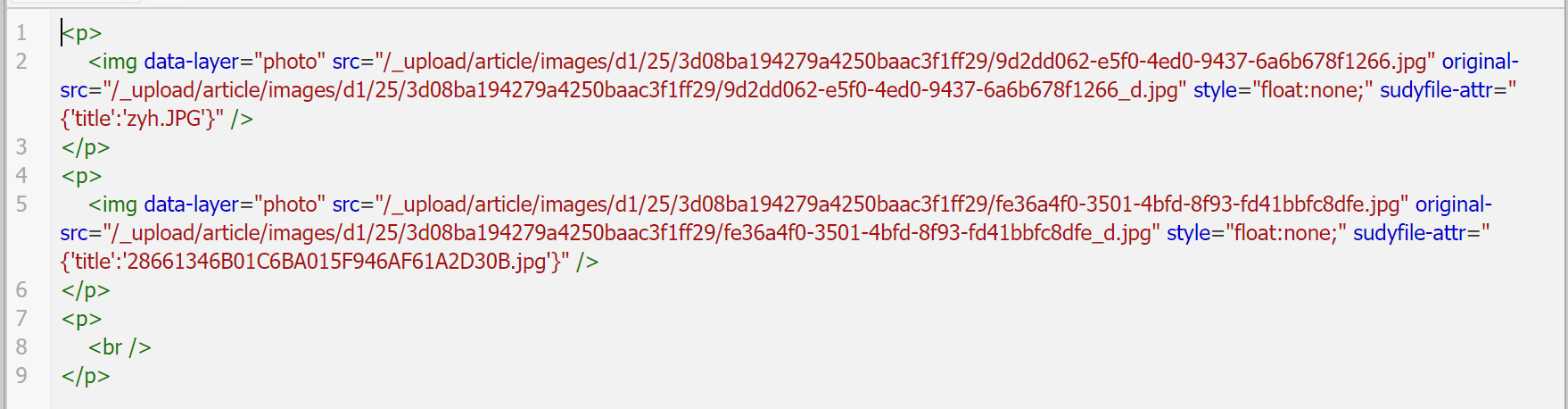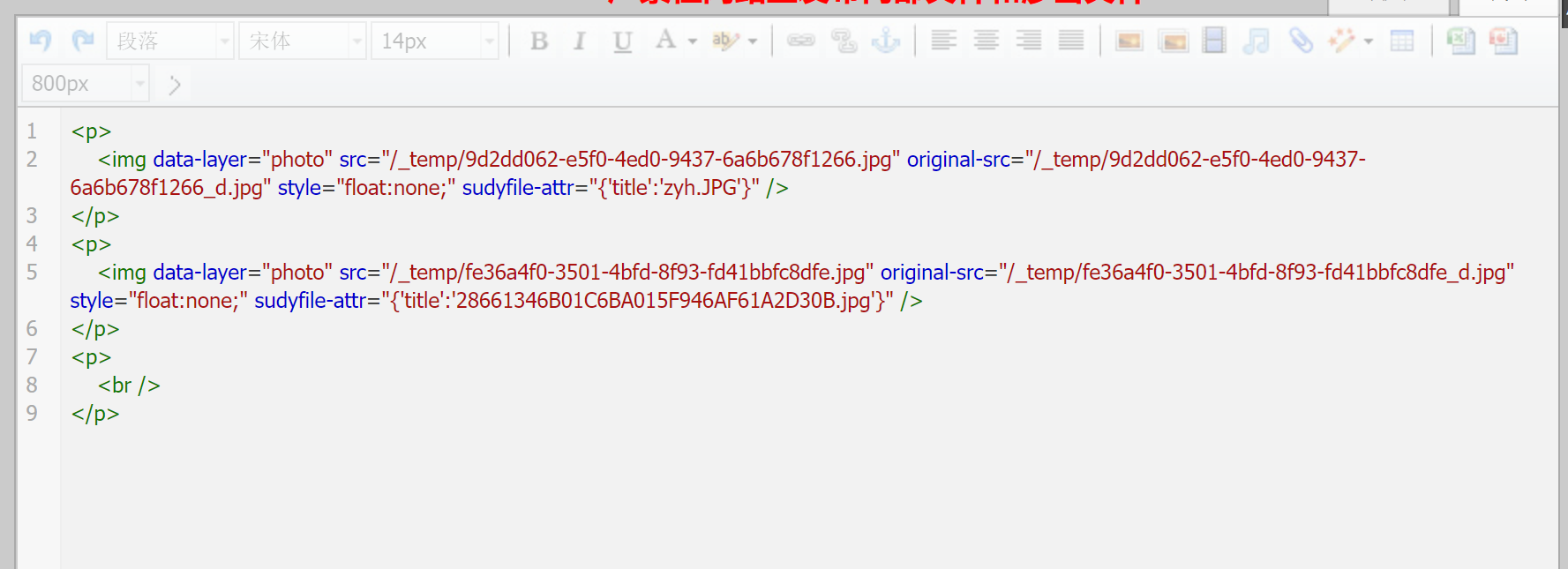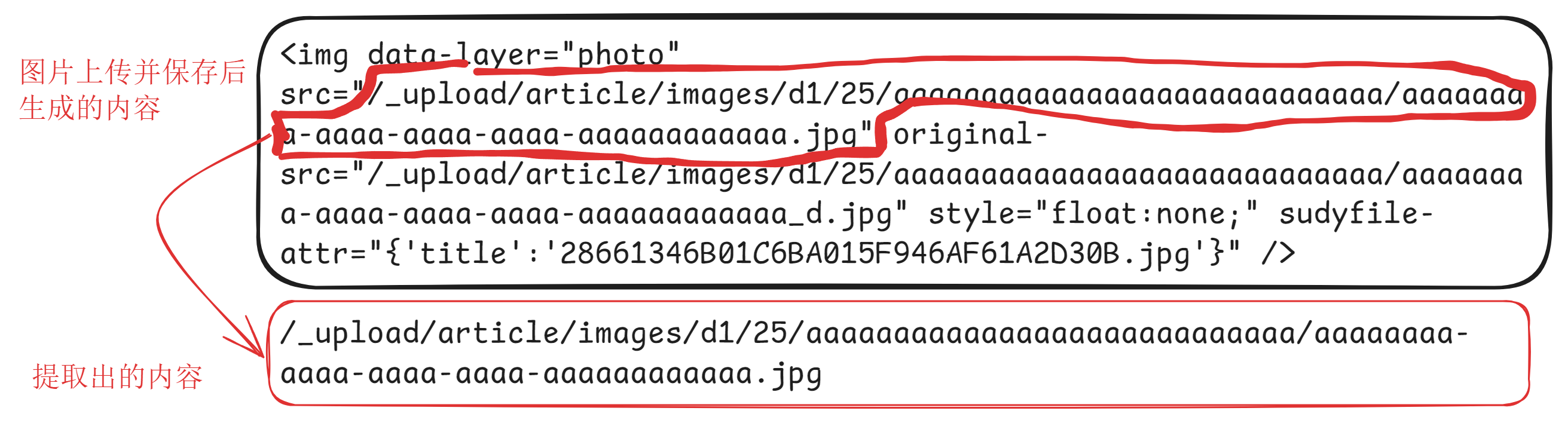我猜只有图灵班每届的宣传委员才有读这篇文章的欲望。总之,泥浙的编辑器确实是充斥着上世纪的风格,如果你想要一个好的展现效果,这里有一个现成的展现方案。
![效果]()
在这里查看demo
请注意:我们假定你是一个智力正常,有基本代码基础的图灵班学生,且对HTML一无所知或所知甚少
如果你对于HTML、CSS等概念相当清楚,那么你可能会觉得本文有点啰嗦、有点傻。这是合理的,这种情况下,你完全可以无视本文。
Step-by-step how
- 打开webplus编辑器,请注意其中的代码功能,我们马上会经常要用到它;
名词解释:webplus编辑器,是以https://webplus.zju.edu.cn/index.jsp开头的一个网页,是你觉得非常难用的那个编辑器,与后文出现的VS Code不要混淆;代码功能 或 代码界面 ,请看下图,单击后进入
![]()
- 这一步的目的是获得图片的最终URL,你需要使用上传图片功能,将所有同学提供的照片上传上去,然后保存一次,然后重新进入webplus编辑器页面,进入代码界面,你应当能看到类似以下内容:
![]()
Q: 如果我看到的内容如下图所示怎么回事?
![]()
A: 你没有保存,你需要先保存一下才能看到如前所述的情况
- 现在需要你提取出每一张图片的
src字段,这样的字段指的是src="到引号结束的部分。
例如:
![]()
通过这种方式,你获得了所有图片的最终URL,它们与学生姓名、座右铭一一对应。现在,我们将这几个字段称作IMG_SRC,NAME,MOTTO。
Q: 我把照片弄混了/我不确定提取的东西对不对
A: 在你提取的字段前加上https://webplus.zju.edu.cn,然后复制到浏览器中访问,正确的话,你应当能看到对应图片
- 现在你可以开始编码了。打开你的VS Code,新建一个文件。
将以下内容复制到文件中
1
2
3
4
5
6
7
8
9
10
| <style>
@font-face {font-family: LXGW_wenkai;src: url("https://webplus.zju.edu.cn/_upload/article/images/d1/25/3d08ba194279a4250baac3f1ff29/52bd84d4-98cb-4bb8-92c7-80e0aa1c8ff9.png") format("truetype");}@font-face {font-family: PT-Serif;src: url("https://webplus.zju.edu.cn/_upload/article/images/d1/25/3d08ba194279a4250baac3f1ff29/ef088f33-b3d6-4ec4-92f6-6f29f9b02bd9.png") format("truetype");}.student-main {--n-bezier: cubic-bezier(0.4, 0, 0.2, 1);font-family:'PT-Serif','LXGW_WenKai',sans-serif;display: flex;width: 480px;max-width: 90%;min-width: 60%;border: 1px solid #efeff5;box-sizing: border-box;position: relative;border-radius: 3px;word-break: break-word;transition: color 0.3s var(--n-bezier), background-color 0.3s var(--n-bezier), box-shadow 0.3s var(--n-bezier), border-color 0.3s var(--n-bezier);padding: 26px;display: flex;flex-wrap: wrap;flex-direction: row;align-items: center;--background-opacity: 0.05;background-image: radial-gradient(circle at 28% 29%, rgba(237, 237, 237, var(--background-opacity)) 0 50%, rgba(136, 136, 136, var(--background-opacity)) 50% 100%), radial-gradient(circle at 8% 78%, rgba(156, 156, 156, var(--background-opacity)), rgba(156, 156, 156, var(--background-opacity)) 50%, rgba(37, 37, 37, var(--background-opacity)) 50%, rgba(37, 37, 37, var(--background-opacity)));background-size: cover;background-repeat: no-repeat;background-attachment: scroll;scroll-snap-align: center;}.turing-main {display: flex;gap: 24px;flex-direction: column;align-content: center;flex-wrap: wrap;width: calc(min(1200px, 100vw) - 30px);transform: translateX(-15px);padding-bottom: 48px;scroll-behavior: smooth;scroll-snap-type: y mandatory;}.student-main:hover {box-shadow: 0 1px 2px -2px rgba(0, 0, 0, 0.08), 0 3px 6px 0 rgba(0, 0, 0, 0.06), 0 5px 12px 4px rgba(0, 0, 0, 0.04);}.student-image {max-width: 140px !important;margin: 12px;}.student-description {display: flex;flex-direction: column;justify-content: center;padding-left: 48px;padding-top: 24px;padding-bottom: 24px;}.student-image-container {display: flex;align-content: center;flex-wrap: wrap;}.student-name {font-weight: 800;font-size: 1.4rem !important;}.student-motto {position: relative;margin-top: 2.5rem;margin-left: 0.5rem;}.student-motto::before {content: "“";position: absolute;top: -2.5rem;left: -2.5rem;font-size: 3rem;color: #eaeaea;font-family: kaiti;}.student-motto span {position: relative;}.disclaimer p {width: fit-content;margin: auto;}.disclaimer {position: relative;}@media (max-width: 960px) {.student-main {align-content: center;flex-wrap: wrap ;flex-direction: column }.student-description {display: flex;flex-direction: column;justify-content: center;padding-left: 0;padding-top: 1.5rem;padding-bottom: 0;width: 100%;align-content: center;flex-wrap: wrap;align-items: center;}.student-description p{text-align: center;}.student-motto{margin-top: 1.5rem;}}
</style><img src="https://webplus.zju.edu.cn/_upload/article/images/d1/25/3d08ba194279a4250baac3f1ff29/52bd84d4-98cb-4bb8-92c7-80e0aa1c8ff9.png" style="display:none;" /><img src="https://webplus.zju.edu.cn/_upload/article/images/d1/25/3d08ba194279a4250baac3f1ff29/ef088f33-b3d6-4ec4-92f6-6f29f9b02bd9.png" style="display:none;" />
<main class="turing-main">
<div class="disclaimer">
<p>(排名不分先后)</p>
</div>
</main>
|
有没有发现上面的代码中包含了<!-- HERE WILL LAY STUDENTS PERSONAL INFORMATION -->这样的字段?现在删除它(包括两侧的<!-- -->),并记住其位置。接下来你写的内容应当被放在该位置上。
你需要对第三步中的每一组IMG_SRC,NAME,MOTTO,替换在以下代码中
1
2
3
4
5
6
7
8
9
10
11
12
13
| <div class="student-main">
<div class="student-image-container">
<img
src="IMG_SRC"
alt="NAME的个人照片"
class="student-image"
/>
</div>
<div class="student-description">
<p class="student-name">NAME</p>
<p class="student-motto">MOTTO</p>
</div>
</div>
|
(注意上述代码中有共4处需要替换的内容)
将你写出来的内容依次排列在上文中<!-- HERE WILL LAY STUDENTS PERSONAL INFORMATION -->的位置。
- 现在,你获得了一份完整的代码,复制到webplus编辑器的代码区域,单击保存,大功告成。
能不能更自动化一点
当然可以。这个自动化方案主要是自动化了第4步的内容。
Part 1
现在你仍然需要完成上面的1,2,3步。你获得了IMG_SRC,NAME,MOTTO字段。用|符号隔开,一行一个,保存为文件data.txt。
以下是文件示例:
1
2
3
4
5
6
| 周X|/_upload/article/images/d1/25/3d08ba194279a4250baac3f1ff29/0ac39804-4cf5-4322-8e24-2197a9c0e6cd.jpg|苔花如米小,也学牡丹开。
张XX|/_upload/article/images/d1/25/3d08ba194279a4250baac3f1ff29/46f07047-ea19-4324-a40a-846f49c1fc68.jpg|我欲穿花寻路,直入白云深处,浩气展虹霓。
陈XX|/_upload/article/images/d1/25/3d08ba194279a4250baac3f1ff29/611bf2e7-b568-441e-bb57-a759fcebd414.jpg|愿识乾坤大,仍怜草木青。
朱XX|/_upload/article/images/d1/25/3d08ba194279a4250baac3f1ff29/951f6dc9-54ee-4e0e-a46b-d726ab21e598.jpg|知足常乐
丁X|/_upload/article/images/d1/25/3d08ba194279a4250baac3f1ff29/9ae79384-2bb6-4631-8786-fc851a845a3a.jpg|挫其锐,解其纷,和其光,同其尘
陈XX|/_upload/article/images/d1/25/3d08ba194279a4250baac3f1ff29/fe9b292f-a0cd-4ffa-aa07-311c0c17adfe.jpg|仁者不忧,勇者不惧
|
Part 2
然后,打开你的VS Code,新建一个文件generate.js,将以下内容复制进去
1
2
3
4
5
6
7
8
9
10
11
12
13
14
15
16
17
18
19
20
21
22
23
24
25
26
27
28
29
30
31
32
33
34
35
36
37
38
39
40
41
42
43
44
45
46
47
48
49
50
51
52
53
54
55
56
57
58
59
60
61
62
63
64
65
66
67
68
69
70
71
72
73
74
75
76
77
78
79
80
81
82
83
84
85
86
87
88
89
90
91
92
93
94
95
96
97
98
99
100
101
102
103
104
105
106
107
108
109
110
111
112
113
114
115
116
117
118
119
120
121
122
123
124
125
126
127
128
129
130
131
132
133
134
135
136
137
138
139
140
141
142
143
144
145
146
147
148
149
150
151
152
153
154
155
156
157
158
159
160
161
162
163
164
| const fs = require("fs")
const data = (new String(fs.readFileSync("./data.txt"))).split("\n").filter(v => v).map(v => v.trim().split("|"))
const output = ` <!-- Hello! 既然你看到了这里,说明你肯定是宣传委员吧。泥浙的编辑器确实是充斥着上世纪的风格,总之如果你想要一个好的展现效果,我有一个现成的展现方案,欢迎去我的博客:https://blog.5dbwat4.top/arch/2025-3-xuezifengcai-how 你也可以加我QQ:1426484228来了解详情--><style>
@font-face {
font-family: LXGW_wenkai;
src: url("https://webplus.zju.edu.cn/_upload/article/images/d1/25/3d08ba194279a4250baac3f1ff29/52bd84d4-98cb-4bb8-92c7-80e0aa1c8ff9.png") format("truetype");
}
@font-face {
font-family: PT-Serif;
src: url("https://webplus.zju.edu.cn/_upload/article/images/d1/25/3d08ba194279a4250baac3f1ff29/ef088f33-b3d6-4ec4-92f6-6f29f9b02bd9.png") format("truetype");
}
.student-main {
--n-bezier: cubic-bezier(0.4, 0, 0.2, 1);
font-family:'PT-Serif','LXGW_WenKai',sans-serif;
display: flex;
width: 480px;
max-width: 90%;
min-width: 60%;
border: 1px solid #efeff5;
box-sizing: border-box;
position: relative;
border-radius: 3px;
word-break: break-word;
transition: color 0.3s var(--n-bezier),
background-color 0.3s var(--n-bezier),
box-shadow 0.3s var(--n-bezier),
border-color 0.3s var(--n-bezier);
padding: 26px;
display: flex;
flex-wrap: wrap;
flex-direction: row;
align-items: center;
--background-opacity: 0.05;
background-image: radial-gradient(circle at 28% 29%, rgba(237, 237, 237, var(--background-opacity)) 0 50%, rgba(136, 136, 136, var(--background-opacity)) 50% 100%), radial-gradient(circle at 8% 78%, rgba(156, 156, 156, var(--background-opacity)), rgba(156, 156, 156, var(--background-opacity)) 50%, rgba(37, 37, 37, var(--background-opacity)) 50%, rgba(37, 37, 37, var(--background-opacity)));
background-size: cover;
background-repeat: no-repeat;
background-attachment: scroll;
scroll-snap-align: center;
}
.turing-main {
display: flex;
gap: 24px;
flex-direction: column;
align-content: center;
flex-wrap: wrap;
width: calc(min(1200px, 100vw) - 30px);
transform: translateX(-15px);
padding-bottom: 48px;
scroll-behavior: smooth;
scroll-snap-type: y mandatory;
}
.student-main:hover {
box-shadow: 0 1px 2px -2px rgba(0, 0, 0, 0.08),
0 3px 6px 0 rgba(0, 0, 0, 0.06),
0 5px 12px 4px rgba(0, 0, 0, 0.04);
}
.student-image {
max-width: 140px !important;
margin: 12px;
}
.student-description {
display: flex;
flex-direction: column;
justify-content: center;
padding-left: 48px;
padding-top: 24px;
padding-bottom: 24px;
}
.student-image-container {
display: flex;
align-content: center;
flex-wrap: wrap;
}
.student-name {
font-weight: 800;
font-size: 1.4rem !important;
}
.student-motto {
position: relative;
margin-top: 2.5rem;
margin-left: 0.5rem;
}
.student-motto::before {
content: "“";
position: absolute;
top: -2.5rem;
left: -2.5rem;
font-size: 3rem;
color: #eaeaea;
font-family: kaiti;
}
.student-motto span {
position: relative;
}
.disclaimer p {
width: fit-content;
margin: auto;
}
.disclaimer {
position: relative;
}
@media (max-width: 960px) {
.student-main {
align-content: center;
flex-wrap: wrap ;
flex-direction: column
}
.student-description {
display: flex;
flex-direction: column;
justify-content: center;
padding-left: 0;
padding-top: 1.5rem;
padding-bottom: 0;
width: 100%;
align-content: center;
flex-wrap: wrap;
align-items: center;
}
.student-description p{
text-align: center;
}
.student-motto{
margin-top: 1.5rem;
}
}
</style>
<!-- The two tags below are necessary otherwise the resource will be removed from the server.-->
<img src="https://webplus.zju.edu.cn/_upload/article/images/d1/25/3d08ba194279a4250baac3f1ff29/52bd84d4-98cb-4bb8-92c7-80e0aa1c8ff9.png" style="display:none;" />
<img src="https://webplus.zju.edu.cn/_upload/article/images/d1/25/3d08ba194279a4250baac3f1ff29/ef088f33-b3d6-4ec4-92f6-6f29f9b02bd9.png" style="display:none;" />
<main class="turing-main">
<div class="disclaimer">
<p>(排名不分先后)</p>
</div>
${data.map(d => `
<div class="student-main">
<div class="student-image-container">
<img
src="https://webplus.zju.edu.cn${d[1]}"
alt="${d[0]}的个人照片"
class="student-image"
/>
</div>
<div class="student-description">
<p class="student-name">${d[0]}</p>
<p class="student-motto"><span>${d[2]}</span></p>
</div>
</div>
`).join("")}
</main>`
fs.writeFileSync("out.txt", output)
|
保存。
【现在你的文件夹中应当有data.txt和generate.js两个文件。】
Part 3
接下来的步骤是为了配置Node.js环境,如果你已经配置好了,可以跳过该步骤。
前往 Node.js官网 ,下载并安装最新的LTS版本。
注意与Add to PATH相关的选项,确保它被选中。此外的部分保持默认即可。
安装完成后,打开命令行(Win+R,输入cmd,回车),输入node -v,如果你看到了版本号,说明安装成功。
Part 4
在命令行中,使用cd命令进入到data.txt和generate.js所在的文件夹。
接下来,输入
将会生成一个out.txt文件,里面包含了完整的HTML代码。
接下来使用这个代码继续前文的第五步:将out.txt中的内容完整的复制到webplus编辑器的代码区域(替换掉原有的内容),单击保存。